

Upload Figma frames to Google Slides with ease. For a hassle free presentation making.
Simple workflow
A simple and understandable workflow to make your life a little easier. Sync to Slides was designed with designers in mind.
Inherently Secure
No user information is stored on the server or a database. Sync to Slides just acts as a bridge between Figma and Google Slides, using the Slide API.
Device frames
Pick a device frame for the available 50 devices. The settings are preserved and will do the same thing consistently across the Slides.
How it works
Using the Figma Plugin
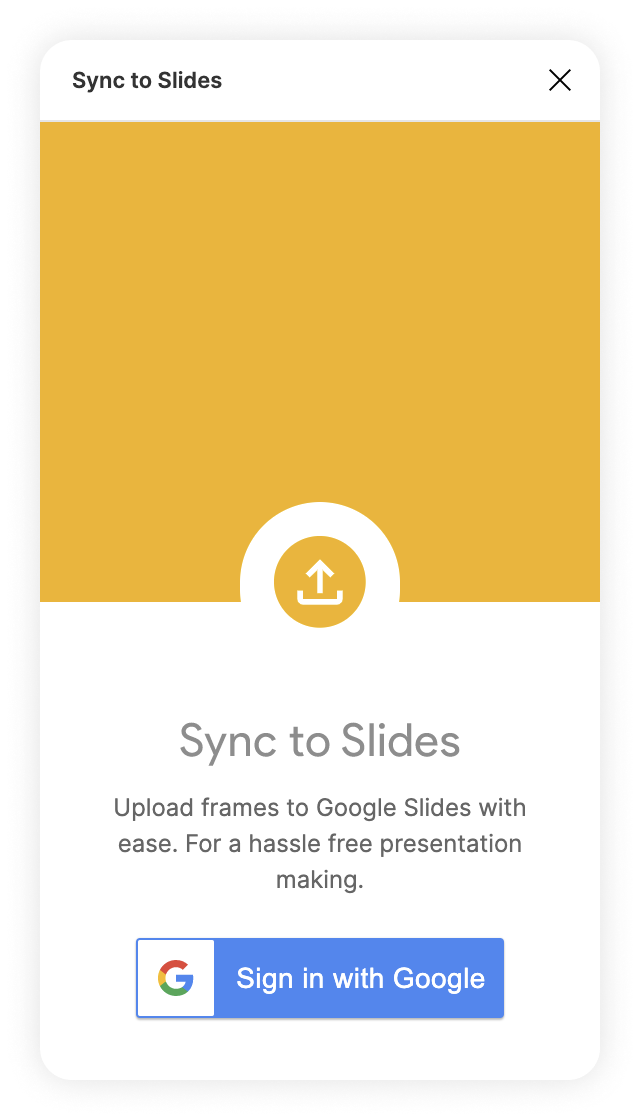 1. Sign up
1. Sign up
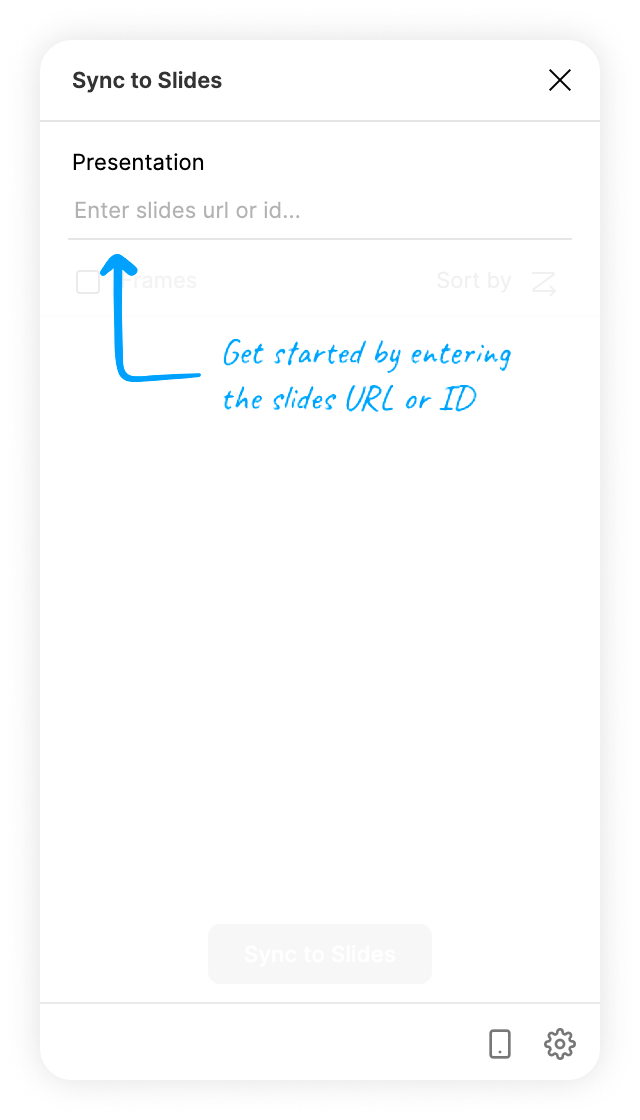 2. Enter the URL
2. Enter the URL
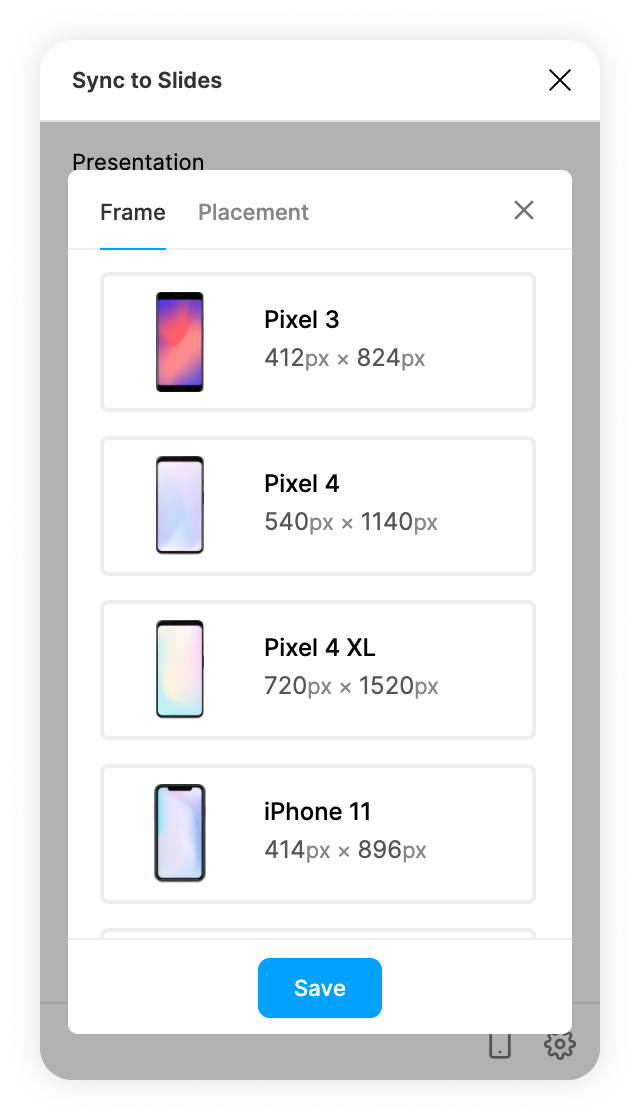 3. Select a frame
3. Select a frame
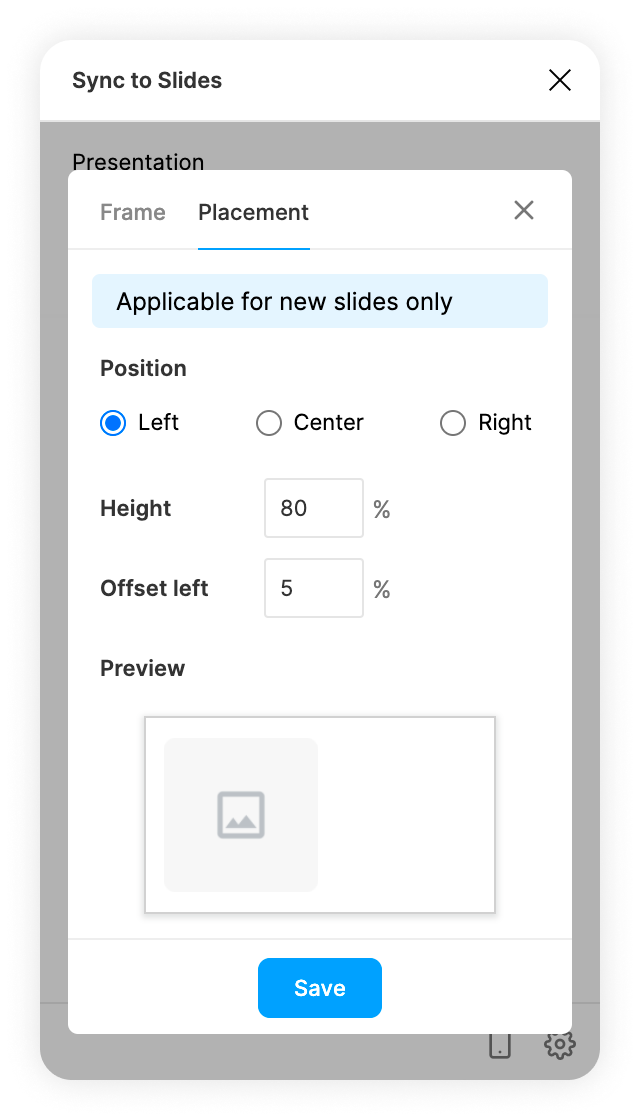 4. Choose a placement
4. Choose a placement
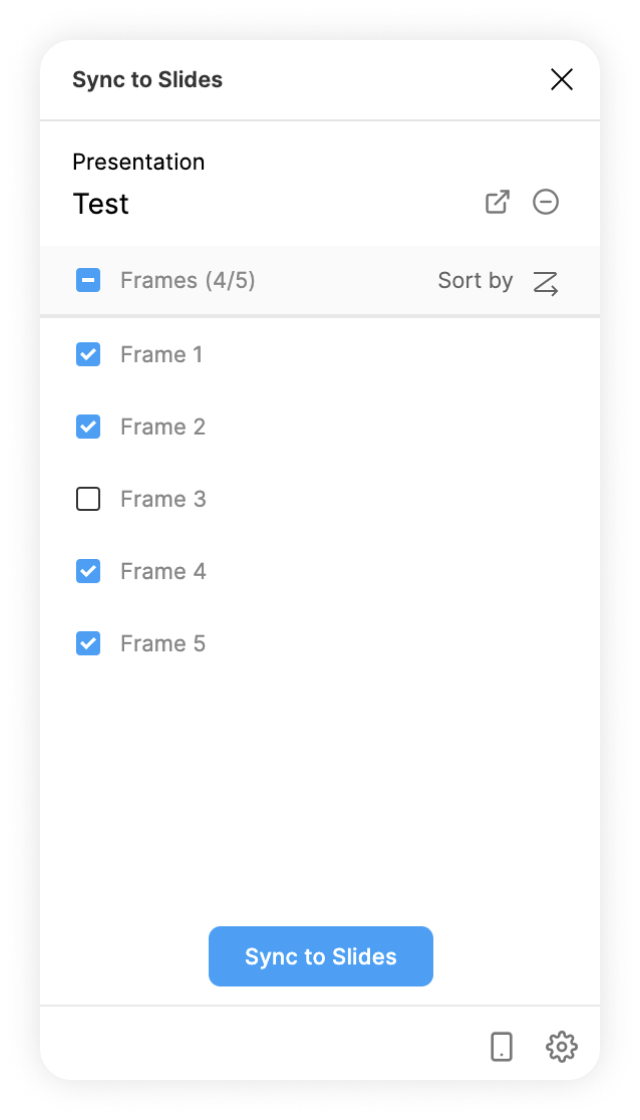 5. Select frames
5. Select frames
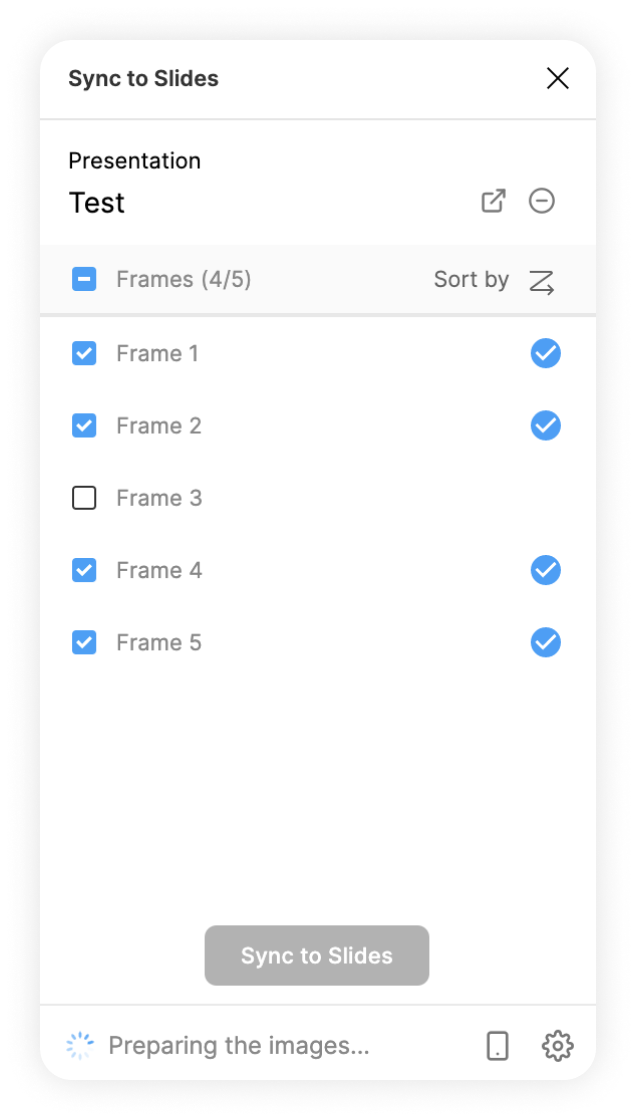 6. Upload frames
6. Upload frames
Using the Slides Add-on
- Install the Google Slides Add-on
- Authorize Sync to Slide to use Figma API
- Buy the license from gumroad.
- Enter the file name and lincese key. Press save
- Select the slides you want to update and chose one of the sync options
Frequently asked questions
Why is Figma not responding when uploading?
The Figma exporter operates on a single thread, causing export time to be dependent on the number of layers within the exported frame. To expedite the export process, it is recommended to keep the number of layers in the exported frame to a minimum. Simultaneous modification of the document during export is not possible due to the single-threaded nature of the exporter.
Why is my image pixelated on Slides?
Google Slides optimizes images to a maximum resolution of 1600x1600 pixels while preserving the aspect ratio, regardless of the original image's resolution. This is a limitation of the Google Slides platform.
I’m seeing an error saying “Image too large”
Google Slides can handle upto only a 25 megapixels image resolution. By default your Frame is exported to 2x by the plugin and that image is uploaded to Google Slides so if you have an Frame above 1500 x 1500 px you may see this error.
Why am I seeing an Authorization Error?
This happens when you are trying to sign in using your company account or a non gmail account. Generally the company admins have a restricted security policy and will not allow using third-party products. You can either ask your company admin to allow list the plugin Sync to Slides or If you want an internally hosted plugin please contact us.
